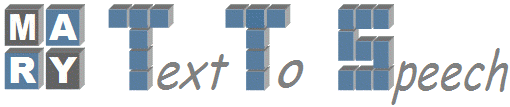| Version 3 (modified by vijay, 16 years ago) (diff) |
|---|
HOW TO START MARY FROM ECLIPSE
Initial Setup:
- Install JDK 1.5 and JRE 1.5 in your system from http://java.sun.com/
- Download Eclipse Classic from link: http://www.eclipse.org/downloads/
- Install the subversion(svn) Eclipse plugin by following the link: http://www.eclipse.org/subversive/documentation/gettingStarted/aboutSubversive/install.php
How to import Mary into Eclipse:
When ready with all setups installed on your system,
- Open Eclipse
- Then click on File>Import>SVN
- Under SVN select “Project from SVN” and next
- Create new repository location so that you can checkout a project from SVN repository.
- Click next and type the link https://mary.opendfki.de/repos/ under URL column and click next
- Now to select a resourse, which will be checked out on a project, please type https://mary.opendfki.de/repos/trunk under URL tab and then click next and finish.
- By this time you should be able to see Open Mary in Eclipse
Few Mandatory Eclipse Configurations:
Under 'Menu', Goto Windows → Preferences, try the following changes:
- Java version used: "Java"->"installed JREs" must be JAVA 1.5
- Open Eclipse → File → Run as → Run configuration:
- Click "New" in order to add a Mary process under Java Application tab. Now provide the following information:
- Name=Mary
- In "Main", Tab → "Main class"= marytts.server.Mary; “Project”= OpenMary
- In the "Arguments" tab, add the following lines into the "VM Arguments" field:
-Xmx256m -Dmary.base=${workspace_loc:OpenMary} -ea
- For debugging informations displayed in Eclipse, you also have to add the following:
-Dlog.tofile=false -Dlog.level=debug
- Click "Apply" to save these settings.
Running MARY TTS Installer to Install Voice:
- Run command window and go to the location where SVN is being checked out
the path is usually: ''home/workspace/OpenMary''
- Now run the command "ant jars" and once successfull, it displays "BUILD SUCCESSFULL"
- Now change your directory to bin, using "cd bin" under OpenMary
- If you are using Windows, then run the command
./mary-component-installer.bat
Under linux you should run./mary-component-installer
- Now you can see the MARY TTS installer being popped up
- Click on the updates to get list of languages and voices
- Slect the language and voice of your choice and install them.
With all the above setups and configurations, you should be able to run Mary TTS from Eclipse.
If you want to start a MARY Client, open following link in web browser,
(!HostName = MARY Server running system);Ex: !http://localhost:59125/)