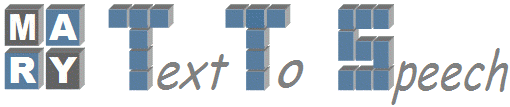| 55 | | * Run it from Run configuration window. It should run by this time. |
| | 56 | '''''Running MARY TTS Installer to Install Voice:''''' |
| | 57 | |
| | 58 | * Run command window and go to the location where SVN is being checked out |
| | 59 | {{{ |
| | 60 | the path is usually: ''home/workspace/OpenMary'' |
| | 61 | }}} |
| | 62 | |
| | 63 | * Now run the command "ant jars" and once successfull, it displays "BUILD SUCCESSFULL" |
| | 64 | |
| | 65 | * Now change your directory to bin, using '''''"cd bin"''''' under OpenMary |
| | 66 | |
| | 67 | * If you are using Windows, then run the command |
| | 68 | {{{ |
| | 69 | ./mary-component-installer.bat |
| | 70 | }}} |
| | 71 | Under linux you should run |
| | 72 | {{{ |
| | 73 | ./mary-component-installer |
| | 74 | }}} |
| | 75 | |
| | 76 | * Now you can see the MARY TTS installer being popped up |
| | 77 | |
| | 78 | * Click on the updates to get list of languages and voices |
| | 79 | |
| | 80 | * Slect the language and voice of your choice and install them. |
| | 81 | |
| | 82 | With all the above setups and configurations, you should be able to run Mary TTS from Eclipse. |