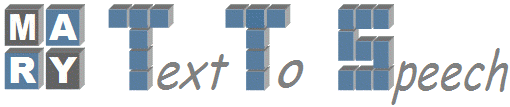| 123 | | |
| 124 | | For example, one way of getting data to test this is to use the ARCTIC data from CMU. Download and upack http://www.speech.cs.cmu.edu/cmu_arctic/packed/cmu_us_slt_arctic-0.95-release.tar.bz2, and copy the following two items to a new empty directory: |
| 125 | | |
| 126 | | * wav/ folder including all wav files; |
| 127 | | * etc/txt.done.data. |
| 128 | | |
| 129 | | 2. Create a new Voice Building Directory |
| 130 | | |
| 131 | | * Put all Wave files in "wav" directory |
| 132 | | |
| 133 | | 3. Run below commands through Shell script from Voice Building Directory. |
| | 125 | === 1. Create a new Voice Building Directory === |
| | 126 | |
| | 127 | Create a voice building directory somewhere on your file system, say `/home/me/myvoice`. |
| | 128 | |
| | 129 | * Put all Wave files into the `wav` sub-directory of the voice building directory, i.e. `/home/me/myvoice/wav`. You may want to use the Audio converter GUI to make sure that this data is mono, at the right sampling rate, doesn't include overly long initial and final pauses, etc. |
| | 130 | |
| | 131 | * Either put the individual text files into the `myvoice/text` subdirectory (if using text files in MARY format), or the single text file in Festvox format into `myvoice/txt.done.data`. |
| | 132 | |
| | 133 | |
| | 134 | If you want to test this but haven't recorded your own voice files yet, one way of getting data to test this is to use the ARCTIC data from CMU. Download and upack http://www.speech.cs.cmu.edu/cmu_arctic/packed/cmu_us_slt_arctic-0.95-release.tar.bz2, and then: |
| | 135 | |
| | 136 | * copy or move `cmu_us_slt_arctic/wav` to `myvoice/wav`, including all wav files; |
| | 137 | * copy or move `cmu_us_slt_arctic/etc/txt.done.data` to `myvoice/txt.done.data`. |
| | 138 | |
| | 139 | === 2. Run the voice building tools === |
| | 140 | |
| | 141 | Create a simple shell script, `myvoice/import.sh`, with the following content: |
| 138 | | java -jar -Xmx1024m $MARY_BASE/java/voiceimport.jar |
| 139 | | |
| 140 | | }}} |
| 141 | | When you are running first time above shell script, It asks you some basic configuration settings by presenting with a GUI window where you have to enter a few basic settings. Almost all other settings are based on these first settings and set automatically. |
| 142 | | |
| 143 | | Global Configuration Settings window looks like below: |
| | 146 | java -Xmx1024m -jar $MARY_BASE/java/voiceimport.jar |
| | 147 | |
| | 148 | }}} |
| | 149 | |
| | 150 | Adapt the `/path/to/mary` to match the location of your MARY TTS installation. |
| | 151 | |
| | 152 | Run the shell script from the command line (`sh import.sh`) to start the voice building process. |
| | 153 | |
| | 154 | When you are running the voice building tools for the first time, tt asks you for some basic configuration settings by presenting a GUI window where you have to enter a few basic settings. Almost all other settings are based on these first settings and set automatically. |
| | 155 | |
| | 156 | The global configuration settings window looks roughly like this: |
| | 157 | |
| | 158 | [[Image(VIC2.jpg)]] |