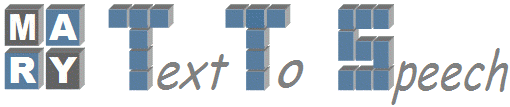Changes between Version 17 and Version 18 of VoiceImportToolsTutorial
- Timestamp:
- 01/07/08 11:49:10 (18 years ago)
Legend:
- Unmodified
- Added
- Removed
- Modified
-
VoiceImportToolsTutorial
v17 v18 41 41 <img src="http://www.dfki.de/~chandra/VIC/VIC1.jpg" align="middle"> 42 42 43             <i><b>Voice ImportTools GUI Screenshot</b></i>43             <i><b>Voice Import Tools GUI Screenshot</b></i> 44 44 </div> 45 45 </td> … … 101 101 - !HalfPhoneUnitFeatureComputer 102 102 - EHMMLabeler 103 - !SphinxLabelingPreparator104 - !SphinxTrainer105 - !SphinxLabeler106 - MRPALabelConverter107 103 - !LabelledFilesInspector 108 104 - !PhoneUnitLabelComputer … … 159 155 When you are running first time above shell script, It asks you some basic configuration settings by presenting with a GUI window where you 160 156 have to enter a few basic settings. Almost all other settings are based on these first settings and set automatically. 161 After clicking the "Save"-button, you get to the main window. There you can see a list of modules. A component is 162 executed by ticking the associated checkbox and clicking on "Run". 157 163 158 164 159 … … 179 174 180 175 Domain - general or limited[[BR]] 181 182 176 Gender - male or female[[BR]] 183 184 177 Locale - which specifies language of domain (de - Deutsch or en - English) [[BR]] 185 186 178 (Currently, MARY supporting 2 language only: 1. Deutsch 2. English)[[BR]] 187 188 179 Marybase - MARY Installation Directory (Global Path)[[BR]] 189 190 180 Rootdir - Voice Building Directory (Global Path)[[BR]] 191 192 181 Wavdir - Where we can store Wave files [[BR]] 193 194 182 Textdir - Where we can store corresponding Transcriptions [[BR]] 195 183 196 184 197 User also can change the settings for each individual component by clicking on the wrench symbol next to the component. 185 After clicking the "'''Save'''"-button, you will get to the main window of Voice Import Tools as shown in Screen shot. There you can see a list of modules. A component is executed by ticking the associated checkbox and clicking on "Run". 186 187 4. User also can change the settings for each individual component by clicking on the '''wrench symbol''' next to the component. 198 188 Clicking on "Settings" takes you to the window where you can change the basic settings. 199 189 In a settings window, you can change the view to the settings of another module or the basic settings via the … … 207 197 208 198 209 Simplest way of Using Voice Import Components:199 5. Simplest way of Using Voice Import Components: 210 200 211 201 - Give Config. Settings for Each and Every Component. … … 213 203 - Click RUN button [[BR]] 214 204 215 216 217 218 It can complete all tasks in sequential manner. [[BR]] 219 220 But No need to use all components for Building a New Voice. 221 For Example: For Automatic Labeling we can choose EHMM or Sphinx. [[BR]] 222 223 224 225 205 206 It will complete all tasks in sequential manner. [[BR]] 207 208 6. But user need to make few decisions before doing Step 5. 209 210 Because there is no need to use all components for Building a New Voice.[[BR]] 211 For Example: For Pitch marks we can choose Praat or Snack. [[BR]] 212 213 a. Choose Praat or Snack (only one) for Pitch marks Extraction. 214 b. If your transcriptions are in Festvox Format, It is necessary to choose "''Festvox2MaryTranscripts''" Component. Because It will convert Festvox format transcriptions to MARY format transcriptions. Voice Import Tools uses MARY format transcription for building Voice. No need to choose "''Mary2FestvoxTranscripts''" component while Building a new Voice. Just we are providing that component for facilitating user to convert any format depending on requirements. 215 c. ''!PhoneUnitFeatureComputer'' and ''!HalfPhoneUnitFeatureComputer'' needs a running MARY Server. It is very important point. User need to make sure a Mary Server running while executing above two Components. And one more important issue is MARY Server need to contain at least one Voice of language (German or English), which user wanted build a new voice. 216 d. ''!LabelledFilesInspector'' gives a GUI interface to check How good Automatic labeling. It will also support user to listen phone segments according to given timestamps from Automatic labeling. If user don't want to inspect labeling, better no need to choose this component. Because it will pause Voice building in between. 217 218 226 219 == Explanation on Individual Voice Import Components == 227 220