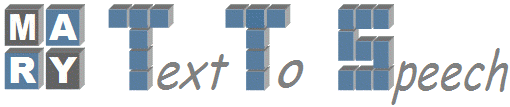| Version 1 (modified by sach01, 16 years ago) (diff) |
|---|
HOW TO USE MARY IN ECLIPSE
This file describes how to import the MARY source code as a project into Eclipse. These steps are written based on Eclipse 3.0, by Stephanie Becker and Marc Schroeder. They should work under linux and, with minor adaptations, under windows.
- Precondition: You must have installed the MARY TTS system including the
"source" package. We will refer to the installation directory (e.g., "/home/myself/MARY TTS" on linux or "c:\Program Files\MARY TTS" on windows) as MARY_BASE.
- Verify/adapt a number of general settings in Eclipse. From the Eclipse
menu, select "Windows"->"Preferences...". In the dialogue window that opens,
verify/adapt the following settings:
- Source file encoding: "Workbench"->"Editors"->"Text file encoding" must be UTF-8 (Note: may be under "General"->"Editors"->"Text file encoding" on the Linux version of Eclipse)
- Java version used: "Java"->"installed JREs" must be 1.4 or 1.5
- Java source compatibility: "Java"->"Compiler"->"Compliance and Classfiles" "Use default compliance settings" must NOT be ticked; all of the following must be set to 1.4: "Compiler compliance level" "Generated .class files compatibility" "Source compatibility"
- Import the MARY-project in Eclipse: In Eclipse, select from the "File" menu "Import", then click on "Existing Project into Workspace". Click "Next", then "Browse" and select the mary directory MARY_BASE (for example "/home/myself/MARY TTS"). Then click "Finish". If you get errors about jar files missing, verify the project settings under "Project"->"Properties"->"Java build path"->"Libraries". Remove or "Add external JARs" as appropriate -- all required .jar files should be found under MARY_BASE/java.
At this stage, the code should compile without errors. Now, we need to add some more settings in order to start the MARY server from within Eclipse (e.g., for quick debugging).
- Define a number of environment variables.
a) Under linux, add to the file ~/.bashrc:
export MARY_BASE=/home/myself/MARY TTS export SHPROT_BASE=$MARY_BASE/lib/modules/shprot export LD_LIBRARY_PATH=$MARY_BASE/lib/linux:$LD_LIBRARY_PATH
b) Under Windows, right click "My computer"->"Properties"->"Advanced"->
"Environment variables...". Under "user variables", add new variables using the "New..." button:
MARY_BASE "c:\Program Files\MARY TTS" SHPROT_BASE "c:\Program Files\MARY TTS\lib\modules\shprot"
Under "system variables", "Edit..." the variable "Path". To the existing content of the Path variable, append the following:
;c:\Program Files\MARY TTS\bin;c:\Program Files\MARY TTS\lib\windows
- To define a run target: From the menu, select "Run"->"Run...". Click "New" in order to add a Mary process: Name=Mary, "Main"->"Main class"=de.dfki.lt.mary.Mary In the "Arguments" tab, add the following lines into the "VM Arguments" field:
-Xmx256m -Dmary.base=/path/to/MARY TTS -ea
If you don't use Java 1.5, you also have to add the following into the same field:
-Djava.endorsed.dirs="/path/to/MARY TTS/lib/endorsed"
For debugging informations displayed in Eclipse, you also have to add the following:
-Dlog.tofile=false -Dlog.level=debug
If you don't plan to use the Tibetan voice, add:
-Dignore.tibetan.config
Click "Apply" to save these settings.
- If you click on "Run" now, the process will start.
- Start the MARY GUI client by double-clicking the MARY client icon on the desktop (or from the command line in MARY_BASE/bin/maryclient).