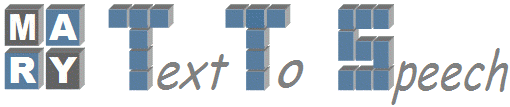| 41 | | a. '''Name:''' ''InstallerGUI'' |
| 42 | | a. In the '''Main''' tab, set |
| 43 | | i. '''Project:''' ''OpenMary'' |
| 44 | | i. '''Main class:''' `marytts.tools.install.InstallerGUI` |
| 45 | | a. In the '''Arguments''' tab, set |
| 46 | | i. '''VM arguments:''' `-Dmary.base=${workspace_loc:OpenMary}` |
| 47 | | a. Click '''Apply''' to save these settings. |
| 48 | | 1. Click '''New''' again to add another Java Application. |
| 59 | | '''''Running the MARY TTS Installer to Install Voice''''' |
| | 51 | '''''Running the MARY TTS Installer to install a voice''''' |
| | 52 | |
| | 53 | 1. From the menu, open '''Run > Run configurations''' |
| | 54 | 1. Click '''New''' again to add another Java Application. |
| | 55 | a. '''Name:''' ''InstallerGUI'' |
| | 56 | a. In the '''Main''' tab, set |
| | 57 | i. '''Project:''' ''OpenMary'' |
| | 58 | i. '''Main class:''' `marytts.tools.install.InstallerGUI` |
| | 59 | a. In the '''Arguments''' tab, set |
| | 60 | i. '''VM arguments:''' `-Dmary.base=${workspace_loc:OpenMary}` |
| | 61 | a. Click '''Apply''' to save these settings. |