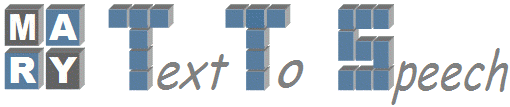Changes between Version 1 and Version 2 of Eclipse
- Timestamp:
- 01/15/10 18:03:48 (16 years ago)
Legend:
- Unmodified
- Added
- Removed
- Modified
-
Eclipse
v1 v2 1 1 '''HOW TO START MARY FROM ECLIPSE''' 2 2 3 ''' Initial Setup:'''3 '''''Initial Setup:''''' 4 4 5 * Install JDK 1.5 and JRE 1.5 in 5 * Install JDK 1.5 and JRE 1.5 in your system from http://java.sun.com/ 6 6 7 * Download Eclipse Classic from !http://www.eclipse.org/downloads/7 * Download Eclipse Classic from link: http://www.eclipse.org/downloads/ 8 8 9 * Install the subversion(svn) Eclipse plugin by following the link: !http://www.eclipse.org/subversive/documentation/gettingStarted/aboutSubversive/install.php9 * Install the subversion(svn) Eclipse plugin by following the link: http://www.eclipse.org/subversive/documentation/gettingStarted/aboutSubversive/install.php 10 10 11 ''' How to import Mary into Eclipse:'''11 '''''How to import Mary into Eclipse:''''' 12 12 13 When ready with all setups installed 13 When ready with all setups installed on your system, 14 14 15 15 * Open Eclipse 16 16 17 * Then click on File>Import>SVN17 * Then click on '''File>Import>SVN''' 18 18 19 * Under SVN select “Project from SVN” and next.19 * Under SVN select '''“Project from SVN”''' and next 20 20 21 * Create new repository location so 21 * Create new repository location so that you can checkout a project from SVN repository. 22 22 23 * Click next and type the link !https://mary.opendfki.de/repos/ under URL column and click next23 * Click next and type the link https://mary.opendfki.de/repos/ under URL column and click next 24 24 25 * Now to select a resourse, which will be checked out on a project, please type !https://mary.opendfki.de/repos/trunk under URL tab and then clicknext and finish.25 * Now to select a resourse, which will be checked out on a project, please type https://mary.opendfki.de/repos/trunk under URL tab and then click next and finish. 26 26 27 * By this time you should be able to 27 * By this time you should be able to see Open Mary in Eclipse 28 28 29 ''' Few Mandatory Eclipse Configurations:'''29 '''''Few Mandatory Eclipse Configurations: ''''' 30 30 31 31 Under 'Menu', Goto Windows → Preferences, try the following changes: 32 32 33 * Java version used: "Java"->"installed JREs" mustbe JAVA 1.533 * Java version used: '''"Java"->"installed JREs"''' must be JAVA 1.5 34 34 35 * Open Eclipse → File → Run as → Run configuration:35 * Open '''Eclipse → File → Run as → Run configuration''': 36 36 37 * Click "New" in order to add a Mary process under Java Application tab. Now provide thefollowing information:37 * Click '''"New"''' in order to add a Mary process under Java Application tab. Now provide the following information: 38 38 39 * Name=Mary39 * '''Name=Mary''' 40 40 41 * In "Main" Tab → "Main class"= marytts.server.Mary; “Project”= !OpenMary41 * In '''"Main", Tab → "Main class"= marytts.server.Mary; “Project”= !OpenMary''' 42 42 43 * In the "Arguments" tab, add the following lines into the "VM Arguments"field:43 * In the '''"Arguments"''' tab, add the following lines into the '''"VM Arguments"''' field: 44 44 45 -Xmx256m -Dmary.base=$MARY_BASE -ea 45 {{{ 46 -Xmx256m -Dmary.base=${workspace_loc:OpenMary} -ea 47 }}} 48 * For debugging informations displayed in Eclipse, you also have to add the following: 46 49 47 * For debugging informations displayed in Eclipse, you also have to add the following: 50 {{{ 51 -Dlog.tofile=false -Dlog.level=debug 52 }}} 53 * Click "Apply" to save these settings. 48 54 49 -Dlog.tofile=false -Dlog.level=debug 50 51 In the end replace “$MARY_BASE” with the current path of the installed openmary(eg: “home/user/workspace/openmary” if using Linux) and make sure that the path name is under inverted commas. 52 53 * Click "Apply" to save these settings. 54 55 * Run it from Run configuration window. It should run by this time. 55 * Run it from Run configuration window. It should run by this time. 56 56 57 57 If you want to start a MARY Client, open following link in web browser, 58 58 59 !http://HostName:59125/ (!HostName = MARY Server running system); 59 http://HostName:59125/ 60 60 61 Ex: !http://localhost:59125/) 61 {{{ 62 (!HostName = MARY Server running system);Ex: !http://localhost:59125/) 63 }}}